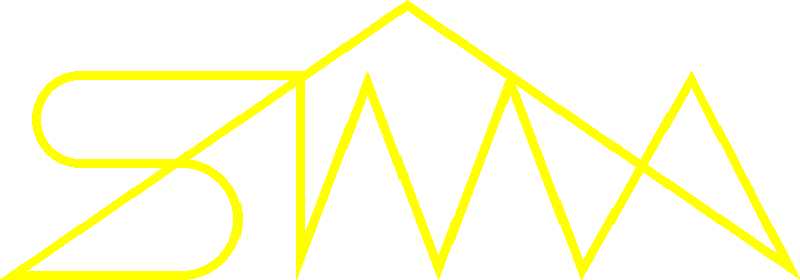
24/12/2025
01:16:24
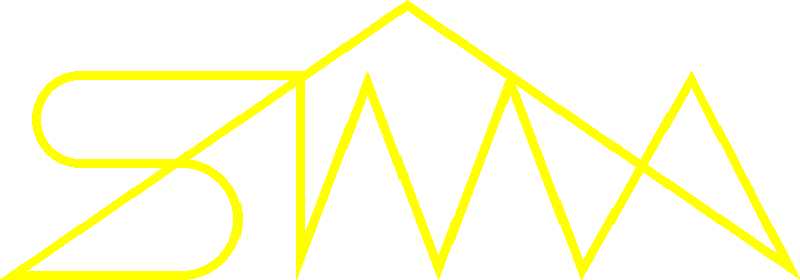
|
24/12/2025
01:16:24
|
| Index of /ASSIST/ |
| Windows 95/XP | català | galego | aranés | castellano |
|---|---|---|---|---|
| Windows 7/8/10 | català | galego | aranés | castellano |
For Unix/Linux or Mac systems (or as an option for
Windows versions), download the corresponding version from:
http://www.realvnc.com/products/free/4.1/download.html
and click Yes.
| | Type | Modified | Size | Description | |
|---|---|---|---|---|---|
| Oct/22/2025 17:19 | - | Parent directory | |||
| Sep/27/2021 19:53 | - | ||||
| Sep/27/2021 19:53 | - | ||||
| Sep/27/2021 19:53 | - | ||||
| Sep/27/2021 19:53 | - | ||||
| EXE | Oct/25/2024 15:56 | 22 MB | MD5 | ||
| GIF | Apr/16/2012 13:14 | 14 KB | MD5 | ||
| GIF | Aug/22/2022 17:15 | 14 KB | MD5 | ||
| ZIP | Nov/15/2024 21:23 | 37 MB | MD5 | ||
| EXE | Nov/23/2006 17:29 | 722 KB | MD5 | ||
| GIF | May/17/2005 17:01 | 5 KB | MD5 | ||
| GIF | May/17/2005 16:20 | 13 KB | MD5 | ||
| GIF | May/11/2005 12:48 | 10 KB | MD5 | ||
| GIF | May/11/2005 12:49 | 7 KB | MD5 | ||
| GIF | May/11/2005 12:49 | 8 KB | MD5 | ||
| GIF | May/11/2005 12:49 | 8 KB | MD5 | ||
| GIF | May/31/2005 09:38 | 8 KB | MD5 | ||
| GIF | May/11/2005 12:50 | 8 KB | MD5 | ||
| GIF | May/11/2005 12:51 | 7 KB | MD5 | ||
| GIF | May/17/2005 17:38 | 3 KB | MD5 | ||
| GIF | May/17/2005 17:36 | 10 KB | MD5 | ||
| GIF | May/17/2005 17:39 | 9 KB | MD5 | ||
| GIF | May/17/2005 18:50 | 3 KB | MD5 | ||
| GIF | May/17/2005 18:49 | 2 KB | MD5 | ||
| GIF | May/17/2005 18:18 | 3 KB | MD5 |
| [catal…][english][castellano] | 8/22/2022 16:53:15 GMT+0000 |